Kentico CMS 6.0 brings you a great new feature that allows you to only display content to your editors if they have the needed Read permissions. To enable this feature, simply follow these steps.
Kentico CMS 6.0 brings you a great new feature that allows you to only display content to your editors if they have the needed
Read permissions. To enable this feature, simply follow these steps:
Step 1: Enable the "Check document permissions" setting
Go to Site Manager, Settings, and select your site. In the Content, Content management section find and enable the "Check document permissions settings":
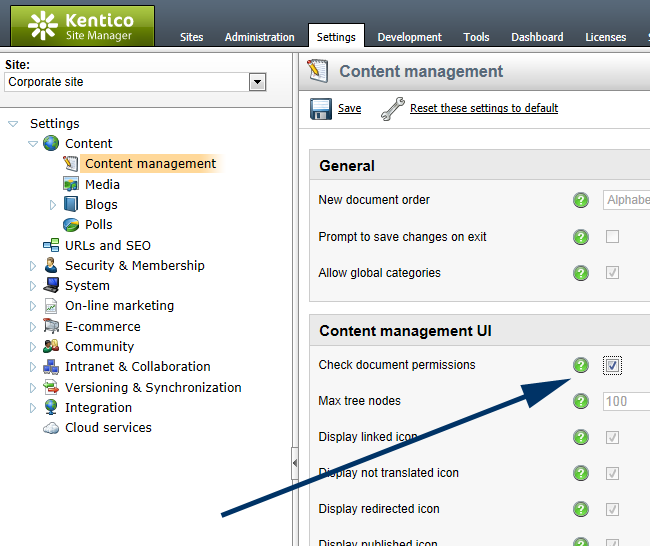
According to the help, this setting does the following:
"If enabled, only documents for which the current user has the Read permission are displayed in the content tree (in CMS Desk -> Content, in document listings and in various dialogs where the content tree is displayed)."
While this is simply awesome and a must have, please take notice of the following information:
"In case that a user doesn't have the Read permissions for any document at all, a message is displayed instead of the content tree, saying that they are not authorized to modify any document. If a user has the Read permission for a child document but not for its parent, the child document is not displayed as well."
In other words: the user always needs
Read access to the parent node.
Step 2: Configure the document permissions
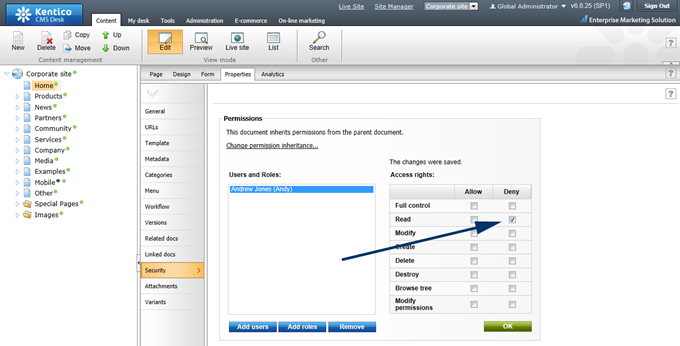
Notice that I denied Andy read permissions on the Home page.
Step 3: View the result
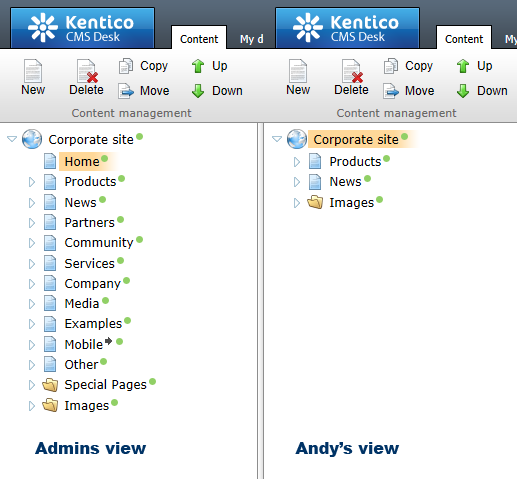
Note: I configured the permissions of multiple documents and denied Andy Read permissions for them resulting in the illustration above.