Kentico CMS 6.0 has been released for quite a while now and you probably have gotten used to the semi-automated upgrades and hotfixes of your websites using the new Kentico Installation Manager a.k.a. KIM. You might have noticed that KIM has some minor issues e.g. does not refresh the list with installed instances after applying hotfixes or upgrades. Since the release of hotfix version 6.0.7 you can not only patch your websites, but you can also hotfix KIM. In this post I will show you how you can make sure that you are running the latest version of this great application.
Kentico CMS 6.0 has been released for quite a while now and you probably have gotten used to the semi-automated upgrades and hotfixes of your websites using the new Kentico Installation Manager a.k.a. KIM. You might have noticed that KIM has some minor issues e.g. does not refresh the list with installed instances after applying hotfixes or upgrades. Since the release of hotfix version 6.0.7 you can not only patch your websites, but you can also hotfix KIM. In this post I will show you how you can make sure that you are running the latest version of this great application.
The steps for hotfixing KIM are quite simple and it can be done from within the application. Simply run the Kentico Installation Manager and click on the Check button or select an instance and click on the Upgrade/Hotfix button.
Note: you need at least 1 registered 6.0 instance in order to apply the hotfix.
After that the following popup will show:

On the left you will see the available updates. If you select the 6.0.7 hotfix (or newer) and continue by clicking "Apply", the hotfix will be downloaded and you will be taken to the Kentico Hotfix Utitlity wizard.
In the first two steps of the wizard you will be asked to optionally backup the CMS files and/or database. Simply check the boxes indicating: "I already have a backup of my project" and "I already have a backup of my database" because in this demo we will focus on hotfixing KIM and not the Kentico website. Click on the Next button to go to step 3 of the wizard.
The image below shows step 3, and gives you an overview of the changes that will be applied. The list consists out of the options: CMS files, Setup files (only available from hotfix 6.0.7) and SQL script. Because you typically would only hotfix a website, the Setup files option is deselected. In order to select the Setup files option you will have to click on the: "Switch to advanced mode (for experts only)" link in the right corner.
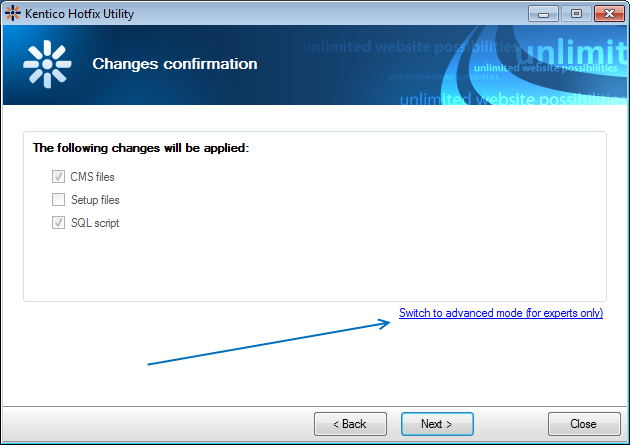
Clicking the link will enable the fields and you are able to select the Setup files option. This also allows you to deselect the CMS files and SQL script checkboxes to only hotfix the Kentico Installation Manager and leave your websites in it's current version.

Hitting next will take you to the next step of the wizard where you will be prompted to stop the Kentico Installation Manager (if it's running in the background). Tick the box to select the application and click on the "Stop selected applications" button. You can also choose to stop all conflicting applications by clicking the "Stop all applications" button.
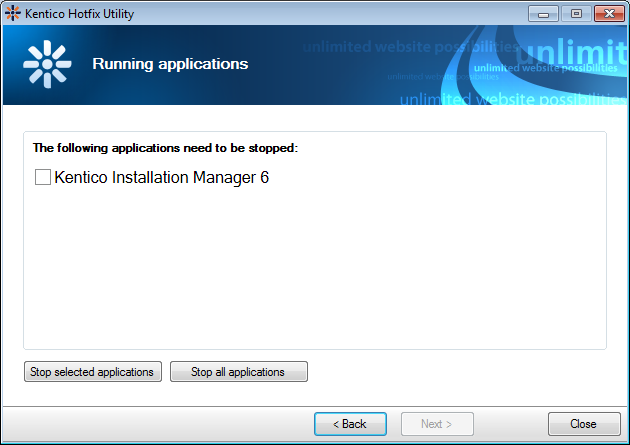
After that the new files will be copied and KIM will be patched. Similar to upgrading or hotfixing websites, you will get an overview of all the files that are being copied. If all went well you will receive the "All operations have been successfully finished." message.

Happy patching!