Influencing the output of content based on the target audience in Kentico is very easy. This post contains the basics to get you familiar with personas and personalisation using two handy Kentico macros.
Step 1: Define the persona
The first thing we need to do is create the persona. In this example I am using the Dancing Goat starter site to showcase content personalisation. The persona in question is Espresso Eddy who just loves to get his shot of caffeine on a regular basis.
For more info on personas check out the Kentico documentation.

Did you know you can upload your own persona images? You can do this in Modules --> Personas --> Thumbnails.
Step 2: Assign the persona to the content
To personalise content we need to somehow mark or tag pages and assign one or more personas to it. Kentico supports this out of the box via the properties tab of pages. Open the personas tab and assign your favorite personas to the page.
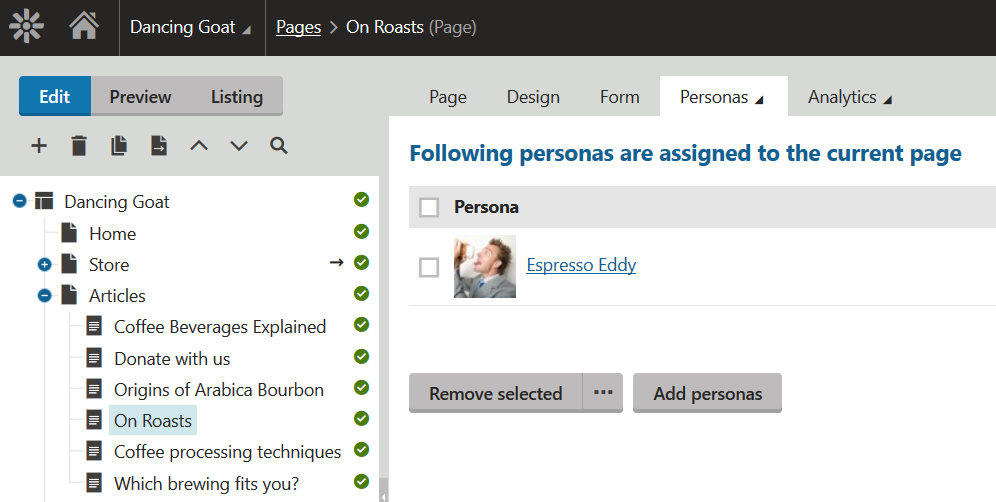
Congratulations, you are now ready to personalise! Follow step 3a to
filter or step 3b to
sort the content using two nifty macro expressions.
Step 3a: Filter the coffee
Example: navigate to the design tab of the homepage and configure the "Articles" universal viewer web part. Add the following macro expression in the where condition field:
PersonaDocumentWhereCondition
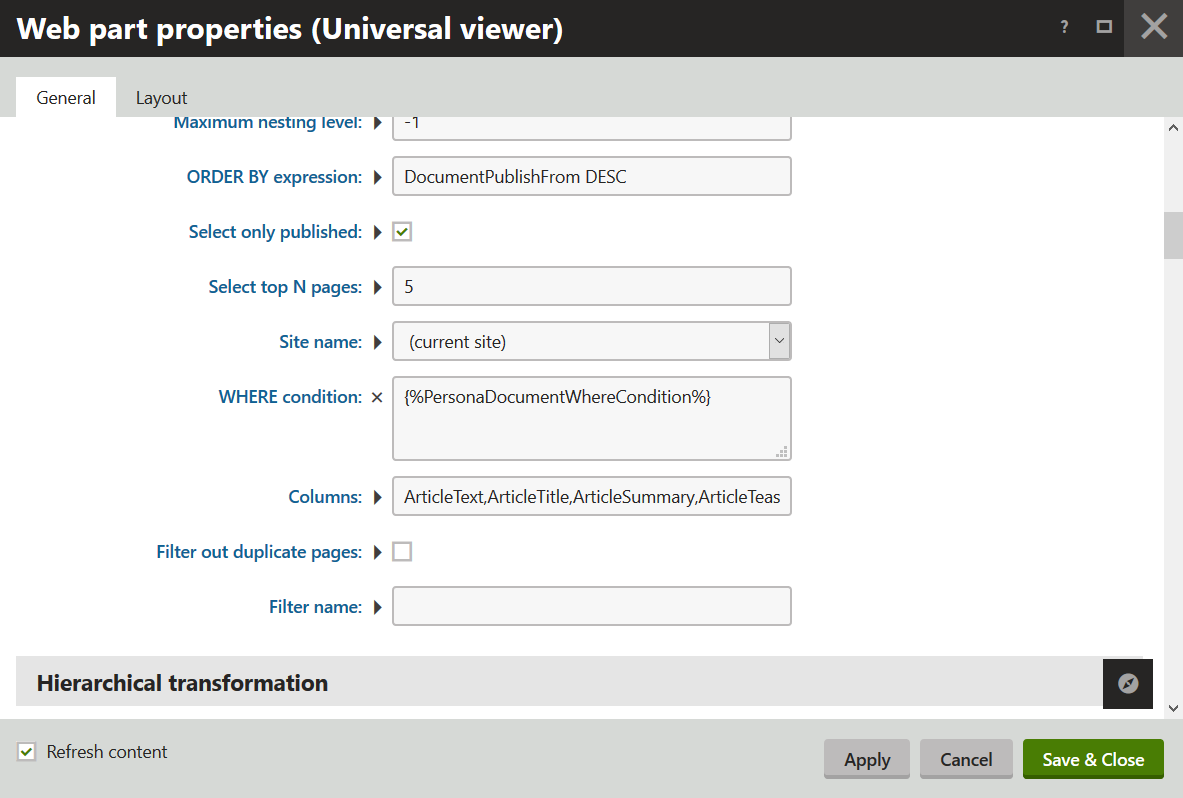
This will result in a
filtered overview which can be viewed using the perona filter (right top corner). Notice that it will only display the content assigned to the persona.
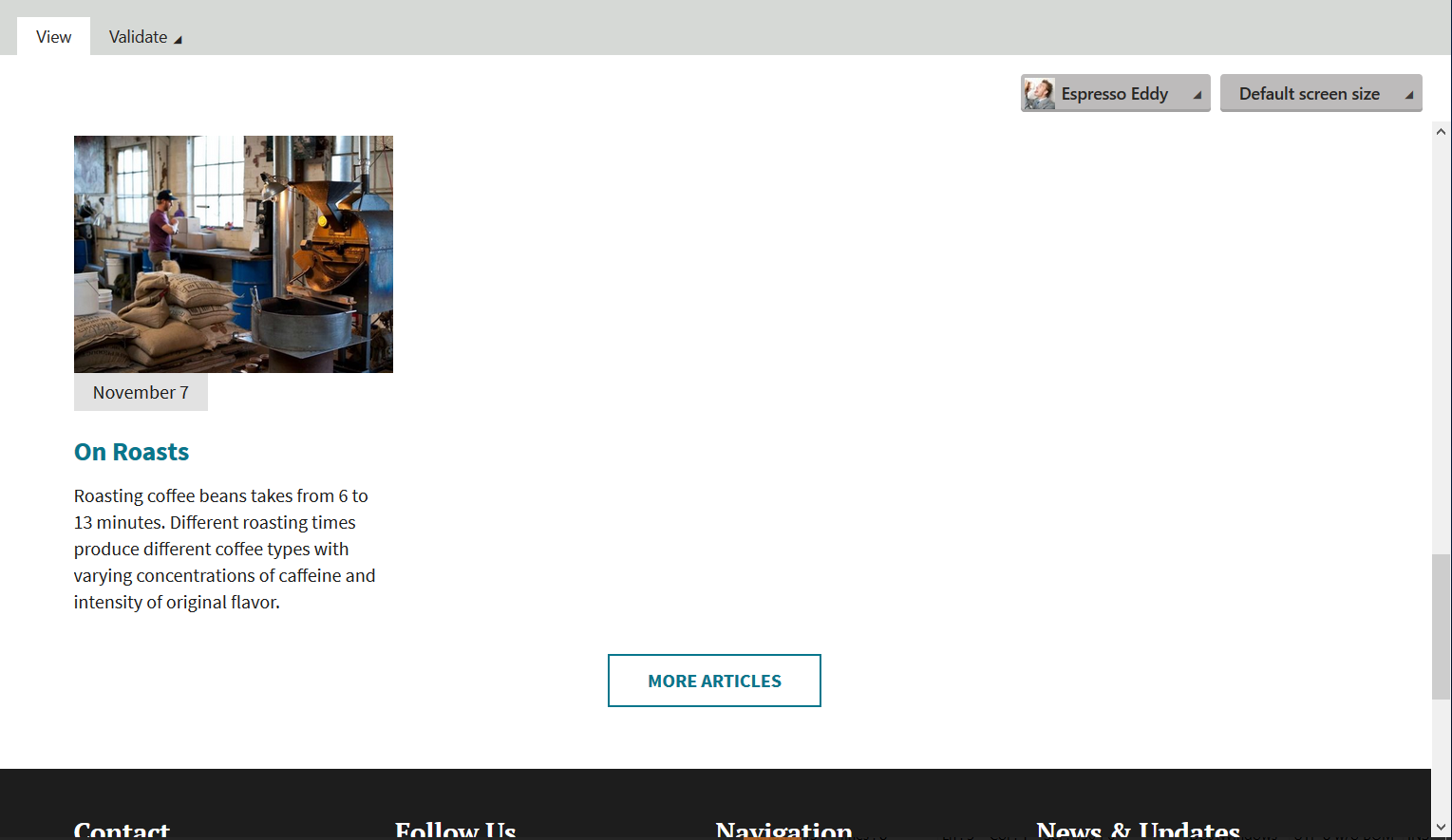
Step 3b: Sort the beans
Example: navigate to the design tab of the homepage and configure the "Articles" universal viewer web part. Add the following macro expression in the order by condition field:
PersonaDocumentOrderBy
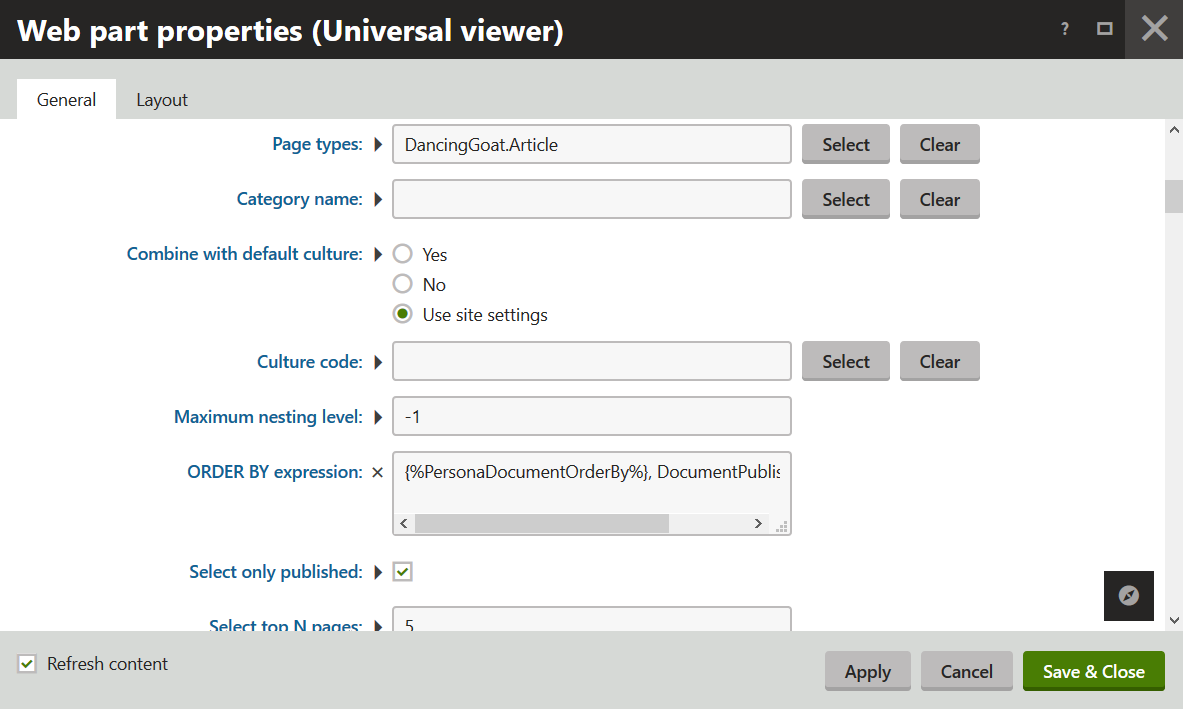
This will result in a
sorted overview which can be viewed using the perona filter (right top corner). Notice that content tagged to the persona will be listed first.
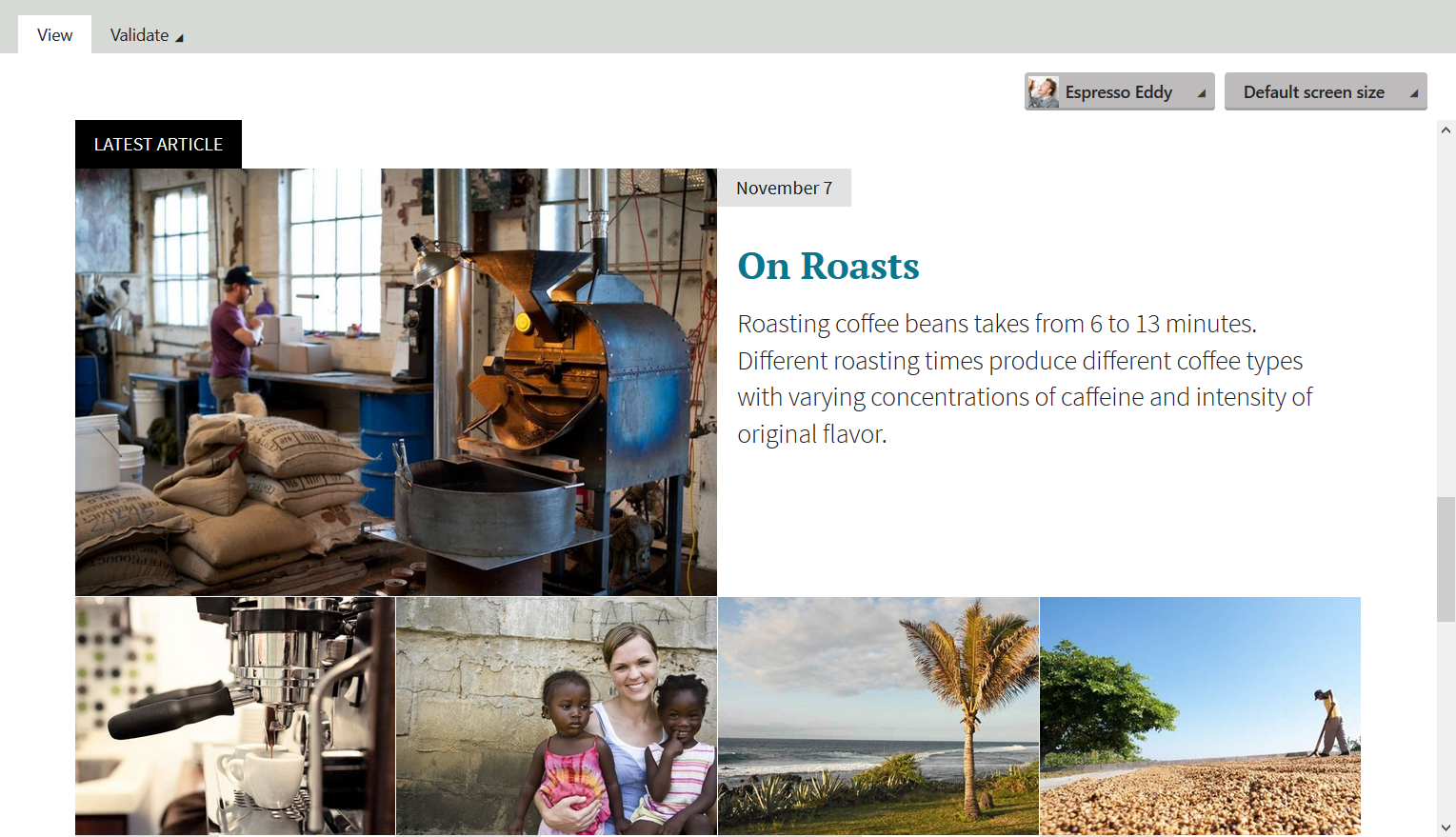
It's now up to you to implement personalisation in your Kentico sites. Enjoy!
Check out the documentation for more information on recommending personas.